How to edit your password page settings on Shopify?
You need to know how to edit your password page if you’re a Shopify store owner. A password page is set up to help reduce the number of people who are daily accessing your online store on Shopify. Enabling a password page is one of the best ways to restrict the flow of customers visiting your online shop. You can even create a new password and then give it to the specific number of customers whom you want them to be capable of visiting your own store. If you already know the way to add password protection to or to remove it from your online store, then it is time to show you how to edit your password page setting on Shopify on Desktop, iPhone, and Android. In this part, your content which is shown on the password page, including colors, text, and typography can be successfully updated and edited.
Step 1: Login your account.
Using your own email and password to log in your Shopify admin.
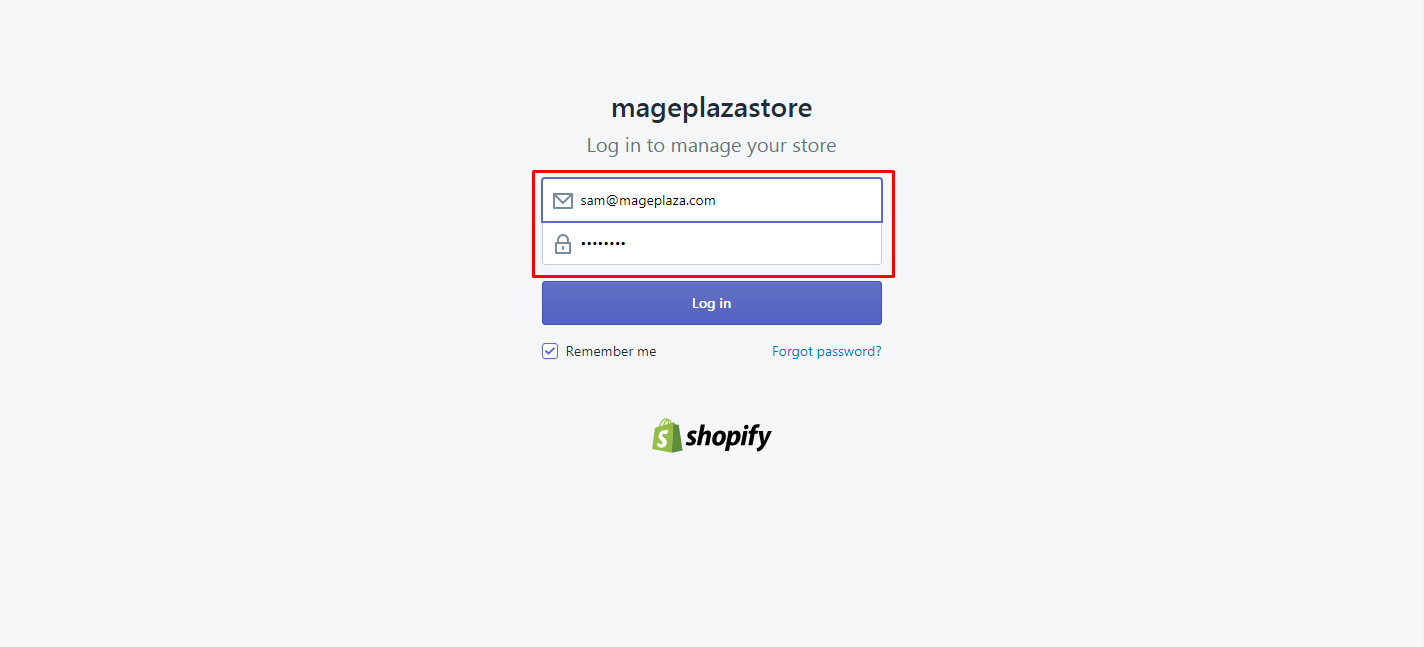
Step 2: Open Themes section.
In the Sales Channels area, you can opt for Online Store > Themes.
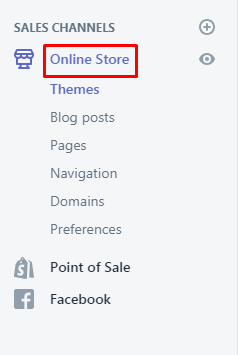
Step 3: Go to Customize.
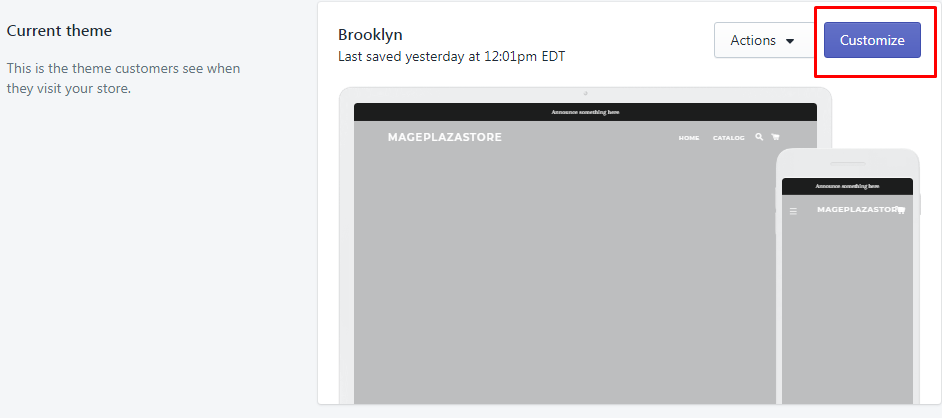
Step 4: Choose Password page.
From the top bar drop-down list, you can choose Password page to continue. If you cannot see the Password page in the list, you must create password protection for your online shop.
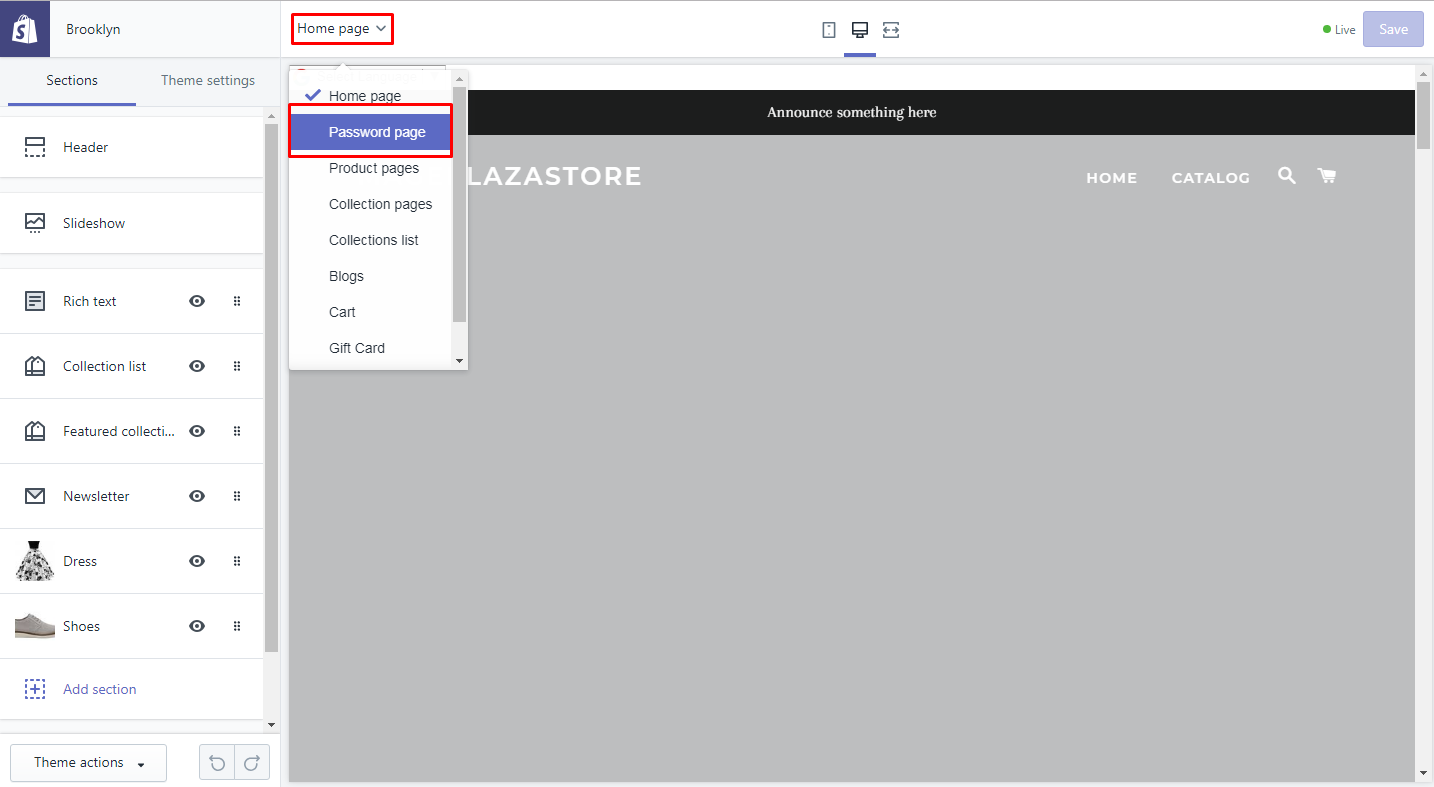
Step 5: Edit password page’s functions.
Follow the instruction below to edit functions of your password page:
- Opt for Sections.
- Choose the section you like to edit. Themes on Shopify mostly contains content, header, and footer section.
- Make things change from section settings and before leaving, don’t forget to choose Save to save your current work.
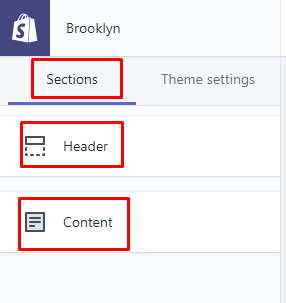
Step 6: Edit password page’s theme settings.
Follow the instruction below to edit theme settings for your password page:
- Located next to Sections, Theme settings are available.
- Select Theme settings to change the settings you want to update. Every theme consists of color, social, favicon or typography setting.
- Remember to select Save to complete your task.
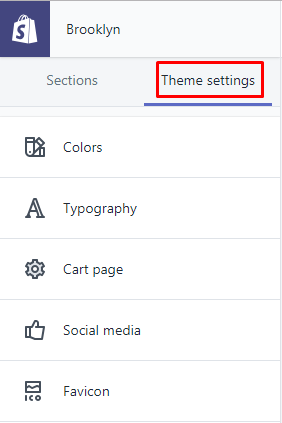
Step 7: Change theme style (optional).
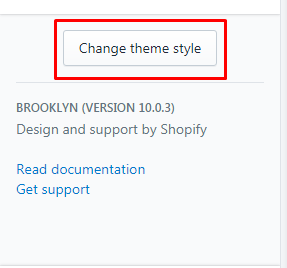
You can even change the theme style by going to Change theme style at the bottom. Your theme style is either classic or playful. When you are done with your option, click Change style to save.
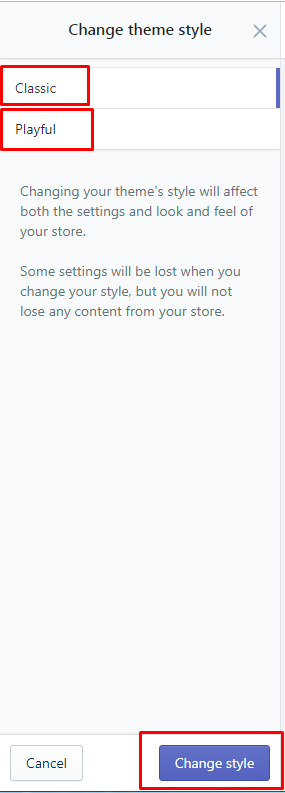
As you can see, the above-mentioned steps on how to edit your password page settings on Shopify are easy to remember and follow. We hope this article can, once again, provide both store owners and their customers with good experiences when selling and purchasing products on Shopify.
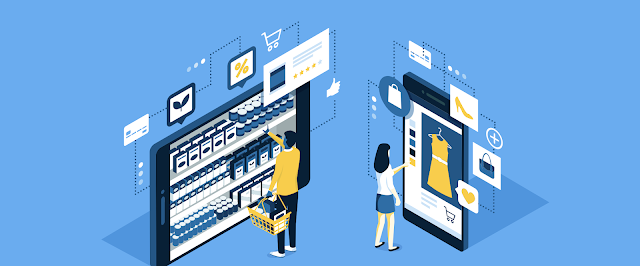

Comments
Post a Comment